Attendance Interface Result
On Attendance Interface Result, users can view the result of attendance interface which is used for payroll calculation, and as well edit or delete the result. To access, go to Time & Attendance > Attendance Interface > Attendance Interface Result . The following page will appear:
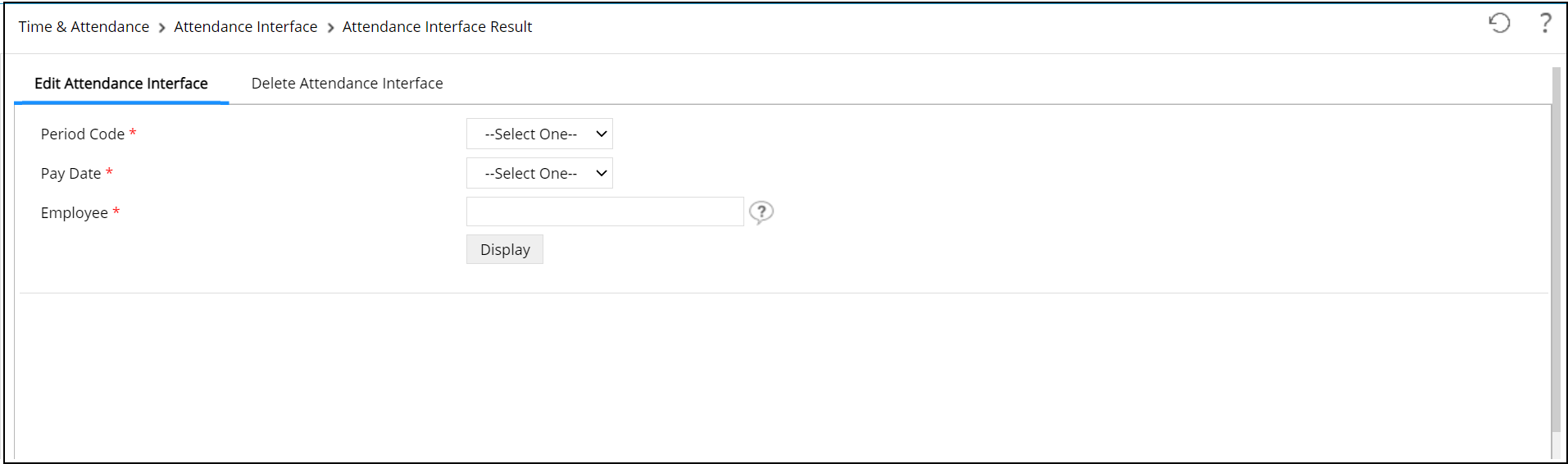
Edit Attendance Interface
To display and edit the attendance interface result, follow the steps below:
- Period Code:Click
 to select the period code.
to select the period code.
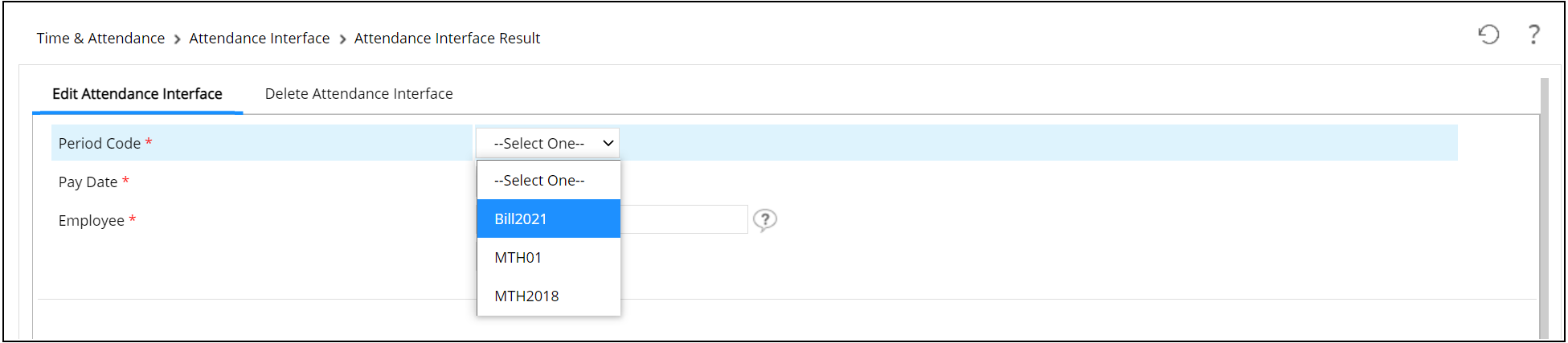
- Pay Date:Click
 to select the pay date.
to select the pay date.

- Employee:Click
 and select the intended employee.
and select the intended employee.
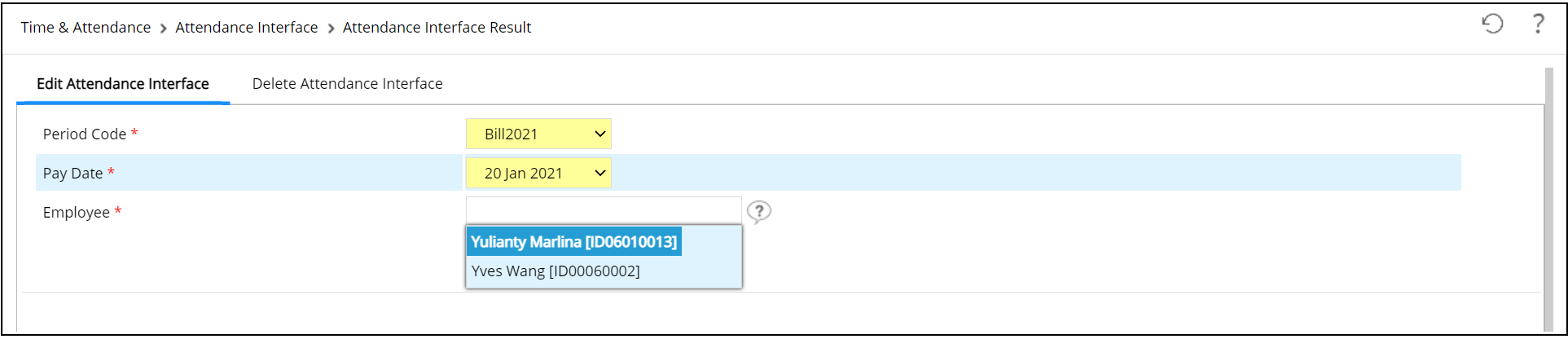
Then, click . The following sections will appear:
. The following sections will appear:
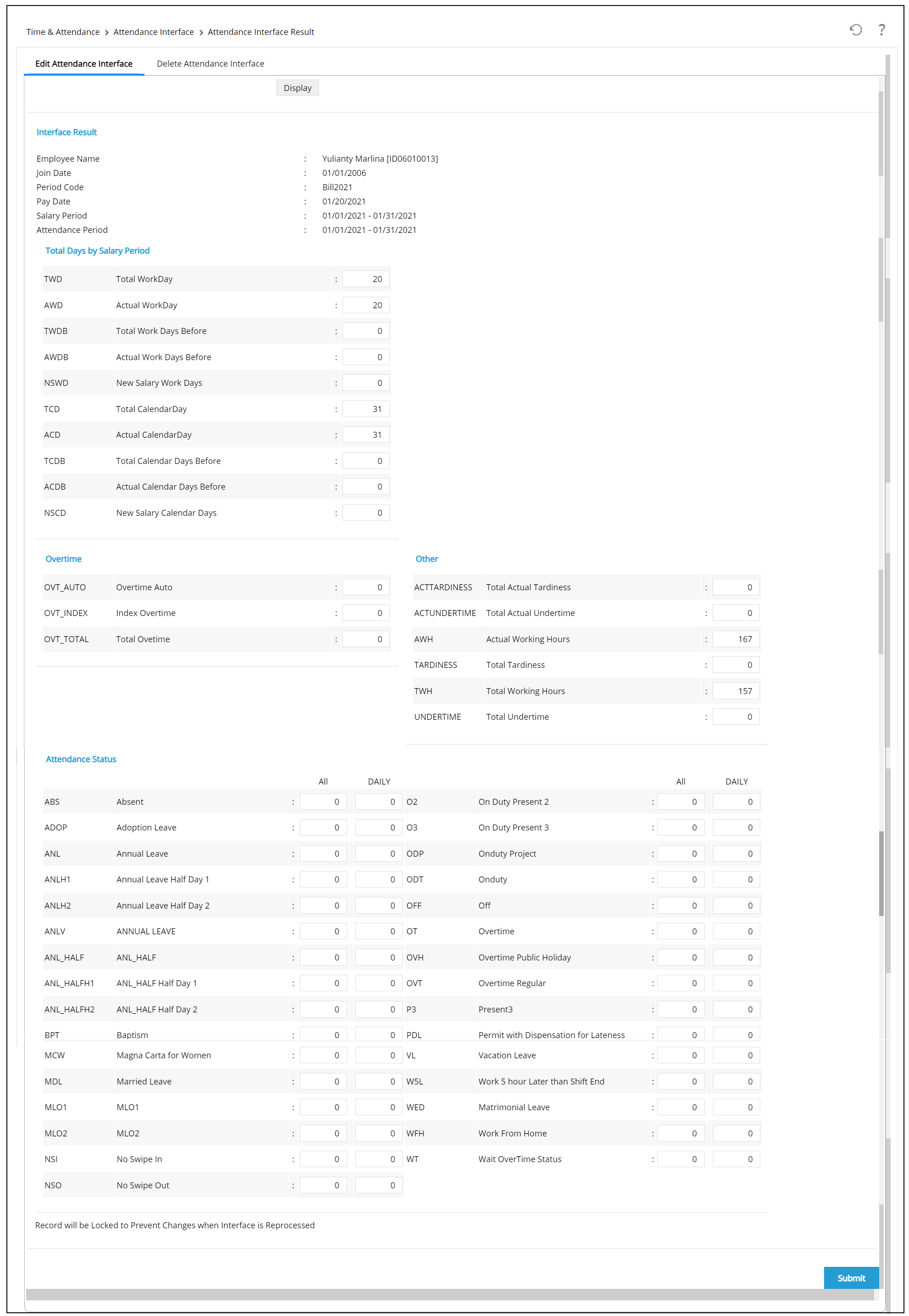
To edit the attendance interface result, edit the existing data in the text box.
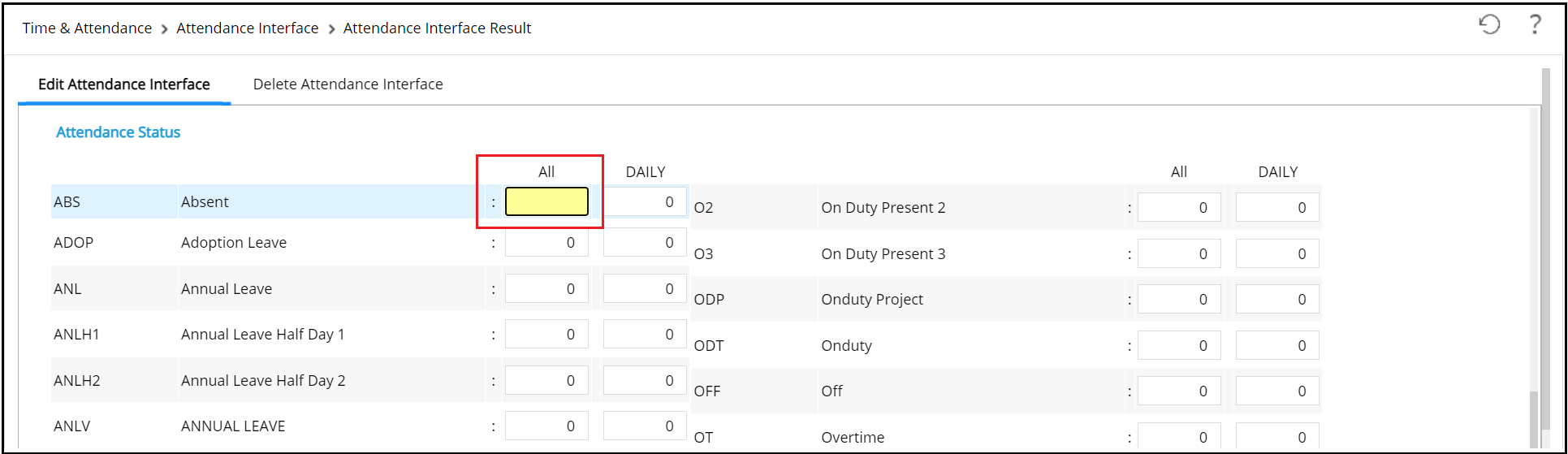
- Once done, click
 to save the data. The attendance interface result will be automatically locked for the selected employee. To unlock, go to Attendance Interface Process.
to save the data. The attendance interface result will be automatically locked for the selected employee. To unlock, go to Attendance Interface Process.
Delete Attendance Interface
To delete the attendance interface result, click the Delete Attendance Interface tab.

To delete the attendance interface result, follow the steps below:
- Period Code:Click
 to select the period code.
to select the period code.
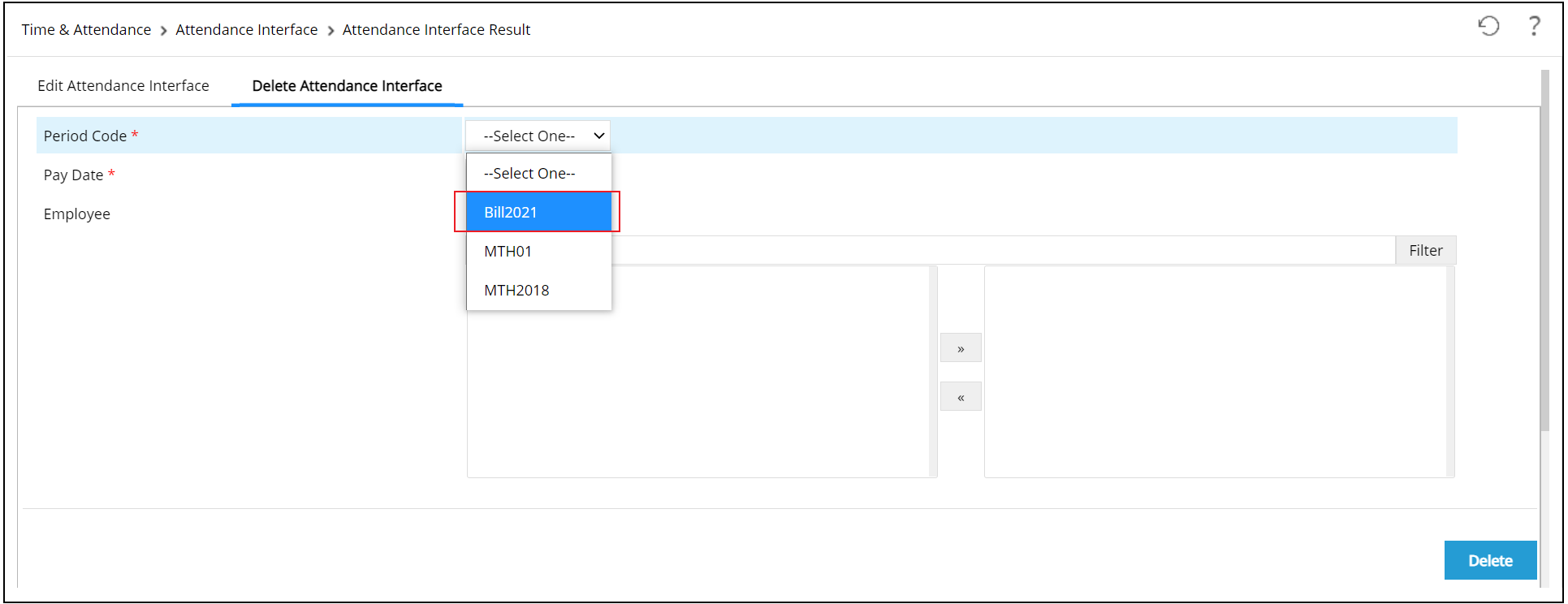
- Pay Date::Click
 to select the pay date.
to select the pay date.
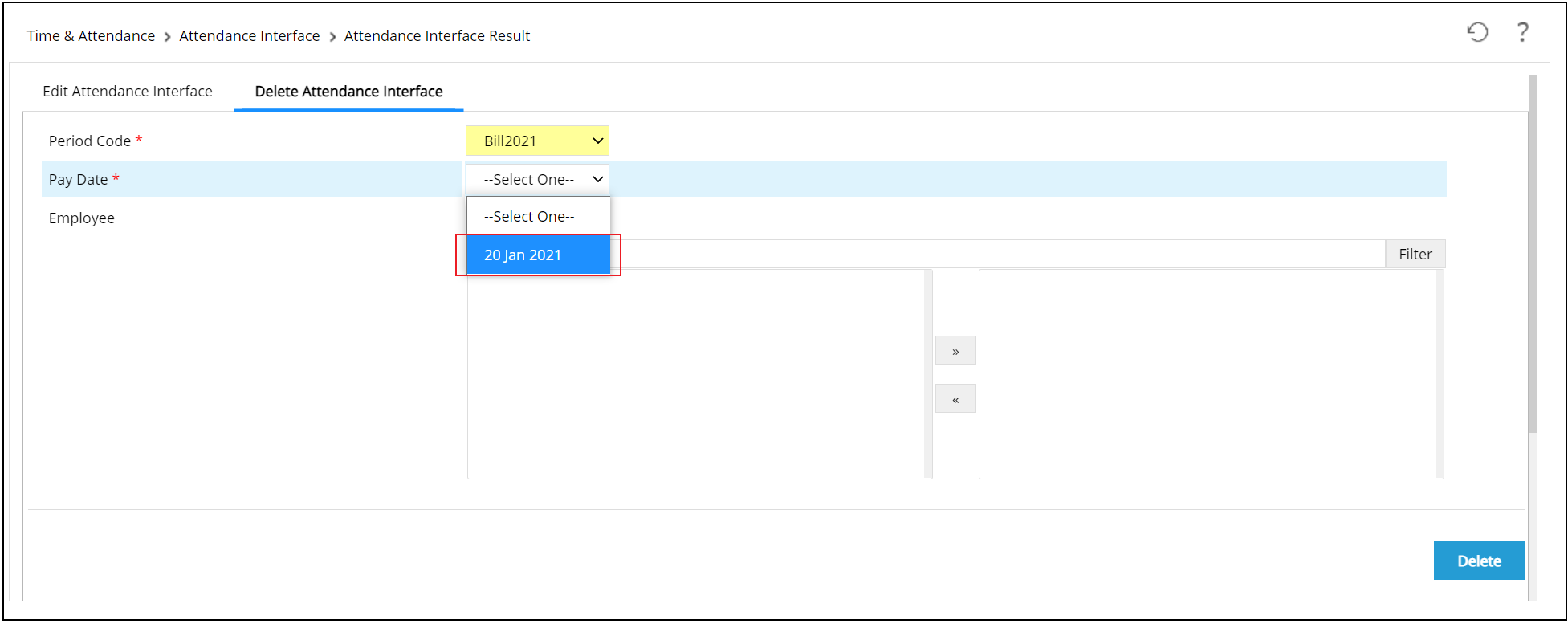
- Employee: To choose all employees, tick
 .
.
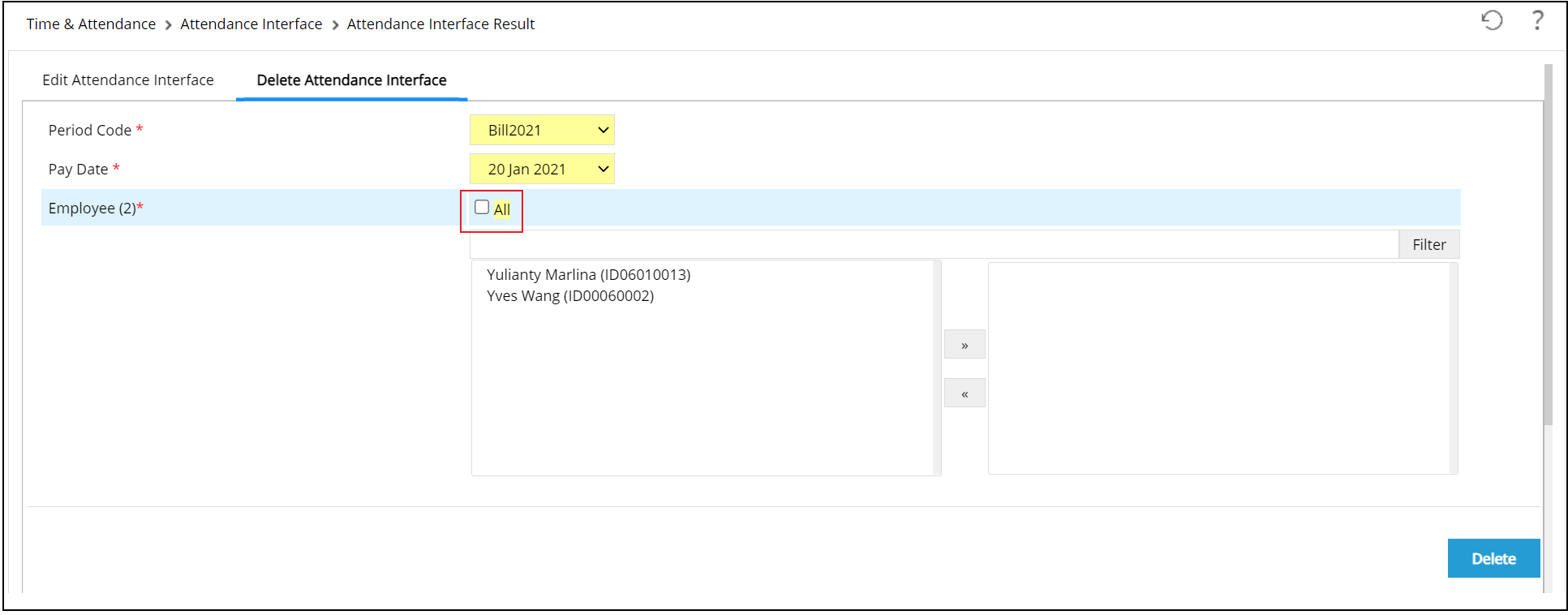
To choose one or some employees from the select box, click employe's name, then click .
.
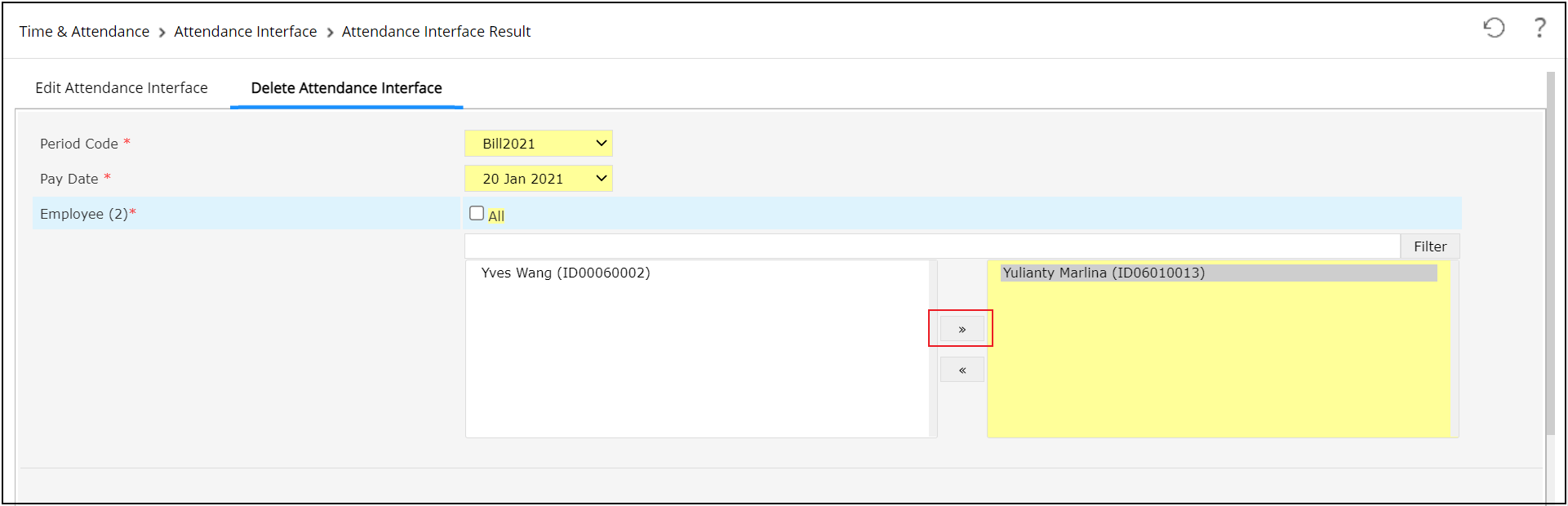
User can select the employee using filter employee. If some users have been deleted, the employees' interface data will not show up on Delete Attendance Inteface result, so those employees' data should be reprocessed on the interface process. - Once done, click

Malaysian's Overtime Indexes
On the Malaysian's version of the Attendance Interface Result, there are additional columns for overtime indexes such as OTWD, OTRD (H), OTRD (F), OTRD (X), OTPH (H), OTPH (F), and OTPH (X) as follows:

Below are the details for Malaysian's Overtime Indexes:
- Overtime Hours in Working Day (OTWD) : It is the overtime index calculated from the total of overtime hours in work day.
- Half Day Overtime in Rest Day [OTRD (H)]: It is the overtime index calculated from the total of half day overtime in day off.
- Full Day Overtime in Rest Day [OTRD (F)]: It is the overtime index calculated from the total of full day overtime in day off.
- Exceed Hours Overtime in Rest Day [OTRD (X)] : It is the overtime index calculated from the total of excessive hours after a full day overtime in day off.
- Half Day Overtime in Public Holiday [OTPH (H)]: It is the overtime index calculated from the total of half day overtime in public holiday.
- Full Day Overtime in Holiday [OTPH (F)]: It is the overtime index calculated from the total of full day overtime in public holiday.
- Exceed Hours Overtime in Rest Day [OTPH (X)]: It is the overtime index calculated from the total of excessive hours after a full day overtime in public holiday.
- Once done, click
 to save the data. The attendance interface result will be automatically locked for the selected employee. To unlock, go to Attendance Interface Process.
to save the data. The attendance interface result will be automatically locked for the selected employee. To unlock, go to Attendance Interface Process.
Cambodian's Tardiness and Undertime Calculation
Adjustment on Tardiness' and Undertime's calculations for Cambodia.
Tardiness is calculated by total late (LTI) in minutes and follows the conditions below:
- Lateness before grace time does not count as late (LTI).
- Lateness with a fully-approved half-day leave does not count as late (LTI).
- Lateness after grace time counts as late(LTI). The lateness total is in minutes.
Undertime is calculated by the total early out (EAO) in minutes and follows the conditions below:
- Clocking out before the shift end counts as early out minutes and will result in a deduction.
- Clocking out before the shift end does not count as an early out if there's a fully approved half-day leave on that day.