Employee Checklist Report
The employee checklist data functions to show reports of completed and incomplete employee`s supporting documents and facilities for the new hires and resignees. Go to Employee > Employee Report > Employee Checklist Report, then the following page will appear.
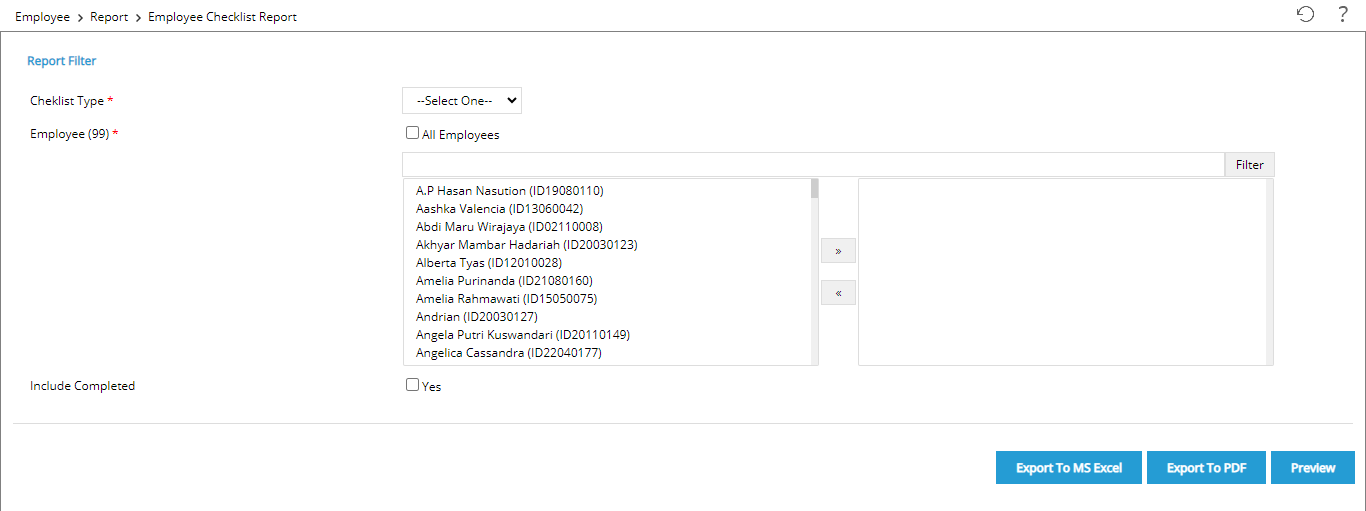
To generate the Employee Checklist Report, follow these following steps :
1.Checklist Type: Click the dropdown and click ' New Hire' for new hires and ' Exit' for resignees

2. Employee: User can select one or some employees by moving employee names from left to the right box using the ![]() or Check "All Employees" radio button to show all employee checklist data
or Check "All Employees" radio button to show all employee checklist data
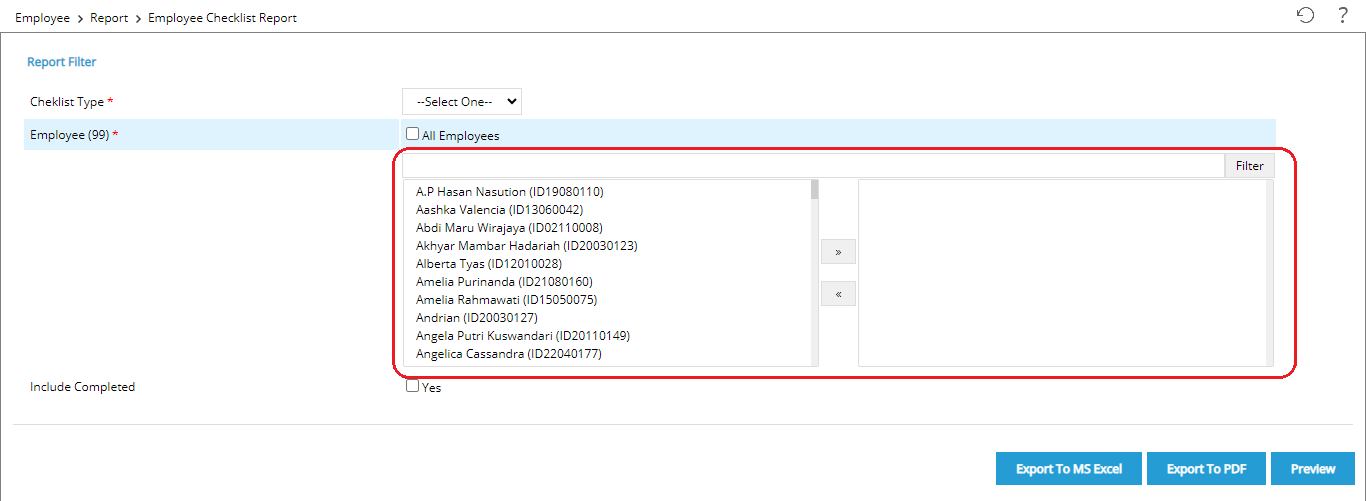
To display employee checklist data based position,work location and etc, click the ![]() and this following page will appear
and this following page will appear

To show all employees in the organization unit, uncheck the 'Any' radio button and select the Org Unit that has subordinates, then the checked Inclusive button will appear. Once the filters have been selected, click ![]() . Notice that the number of all employee changes after the filter applied
. Notice that the number of all employee changes after the filter applied
3. Include Completed : Tick the ' Yes' button to view the completed data on the report
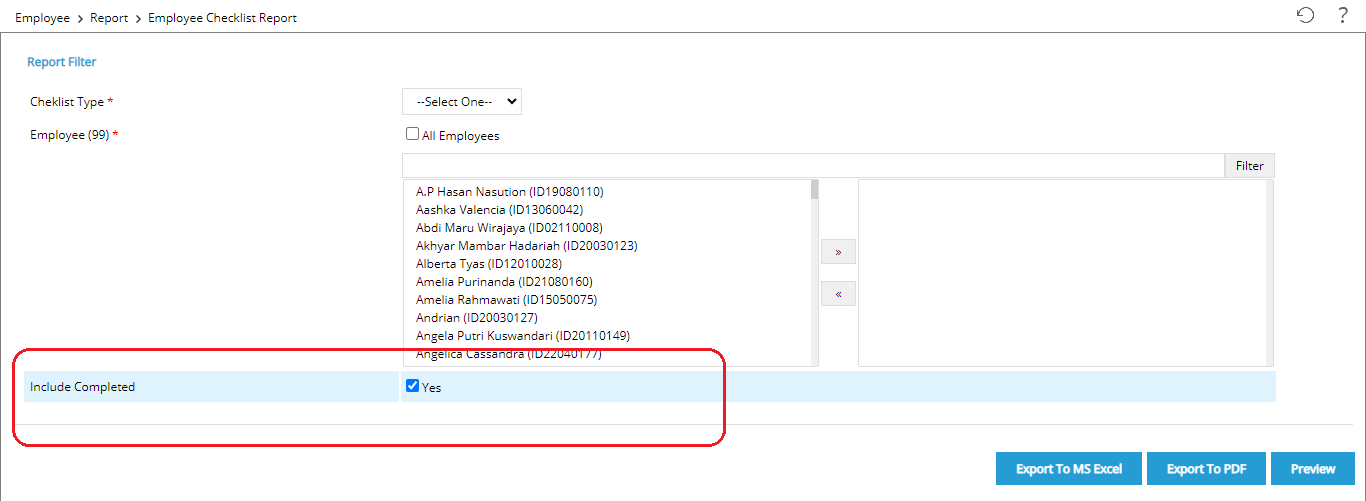
4.Once you`re done, click ![]() to preview the report, and the following page will appear
to preview the report, and the following page will appear 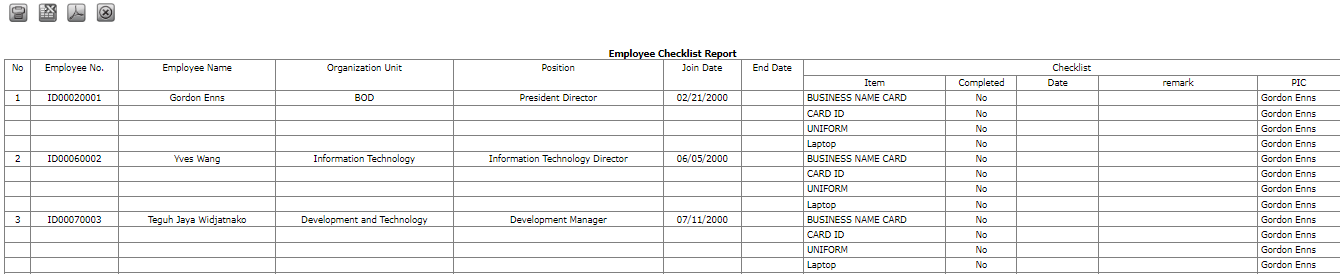
5.Click ![]() to display the report in Excel format. Click
to display the report in Excel format. Click ![]() to display the report in PDF.
to display the report in PDF.