Payroll Data Upload
To upload your payroll data such as NPWP, you need to access the meny by going through Payroll > Payroll Master Data > Payroll Data Upload. Through this function, useras are able to move the NPWP data in excel format to the system. This could ease the authorized employee in the payment process for Pph. NPWP data upload is usually done when there are a quite massive number of employees do not have NPWP and therefore it is not possible to upload their NPWP one by one to begin with. When you are accessing the Upload NPWP page, there would be a pop up display as shown in the following image.
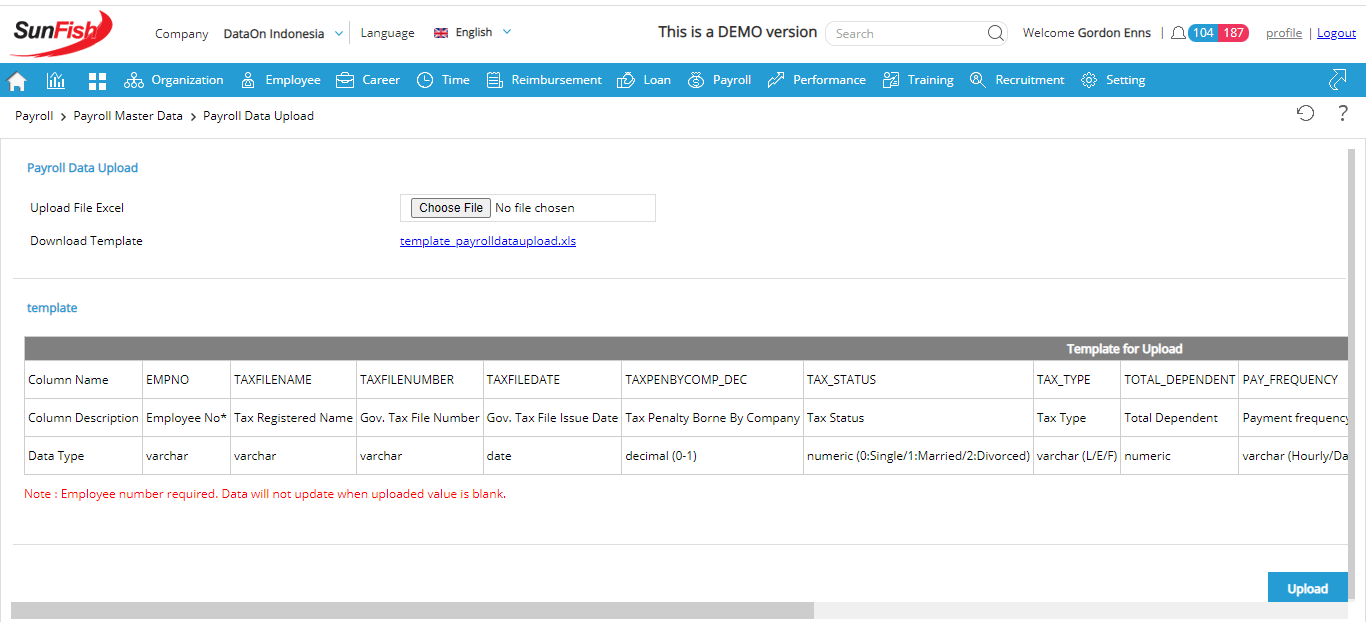
Data that you wish to upload must be served in accordance to the available excel template which is available on the page. The excel template can be downloaded by clicking the template_payrolldataupload.xls which is available next to Download Template field as shown in the image below.
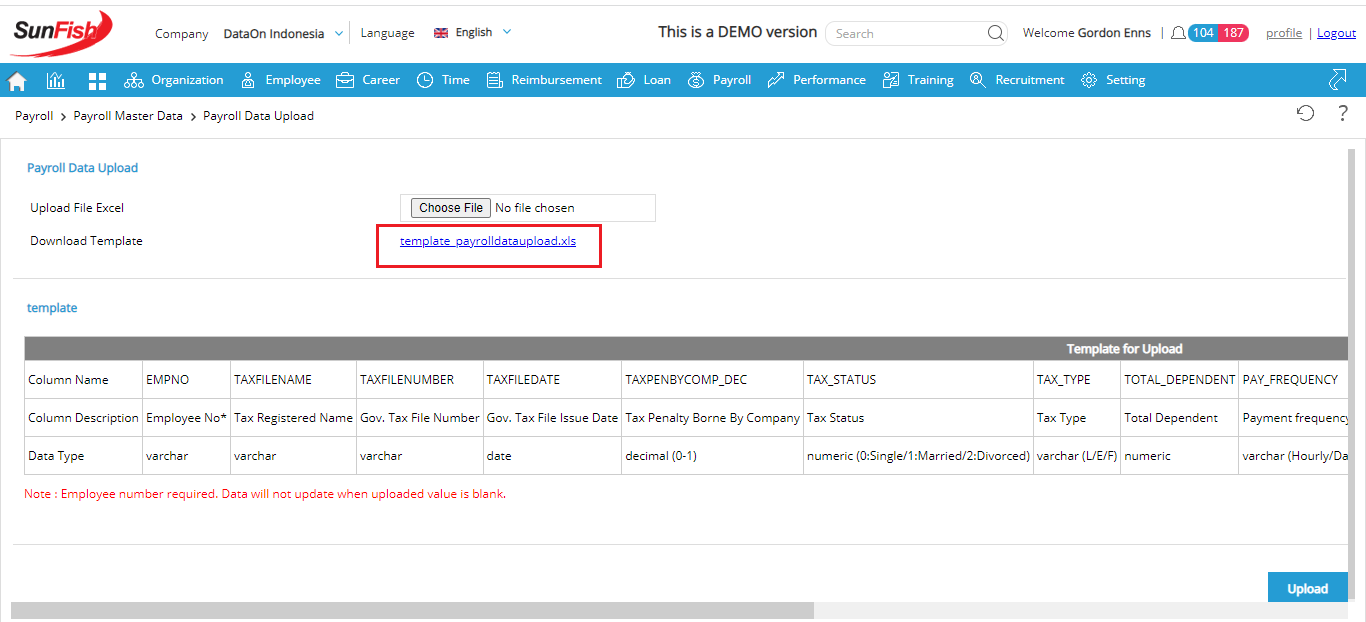
After that you n eed to complete the data according to the example on the excel template you have downloaded previously. Save the file in excel format (.xls) and choose the file you have completed in your device by clicking the ![]() button. To finish the process and submit all the changes you have made in your data, you can click the
button. To finish the process and submit all the changes you have made in your data, you can click the ![]() . During the uploading process you will see the information as shown in the image below.
. During the uploading process you will see the information as shown in the image below.

Additional Field for Data On Thailand
There are some additional fields for Data On Thailand in the Payroll Data Upload menu, which are the SSO Branch,Total Number of Child,Total Number of Studying Child,Father Payee,Mother Payee,Father of Spouse,Mother of Spouse,Spouse has income and separate tax return, Total Number of Disabled,Retirement Mutual Funds,Long Term Equity Funds,Donation,Home Mortgage Interest,Life Insurance,Life Insurance Premium,Old Age,Parent Health Insurance,Teacher Aid Fund, Compensation, and Education Deduction.

Payroll data that is downloaded can be seen in the Employee Payroll Data menu.
Additional Field for Data On Malaysia
There are some additional fields in the template table for Data On Malaysia as well in the Payroll Data Upload menu, which are the ChildBelow18_50, ChildOver18DegreeOutMy_50, ChildOver18DiplomaInMy_50, DisableChild_50, and DisableChildDiploma_50

Payroll data that is downloaded can be seen in the Employee Payroll Data menu.