Employee Payroll Component Report
To access this menu, go to Payroll > Payroll Report > Employee Payroll Component Report, then the following page will appear.
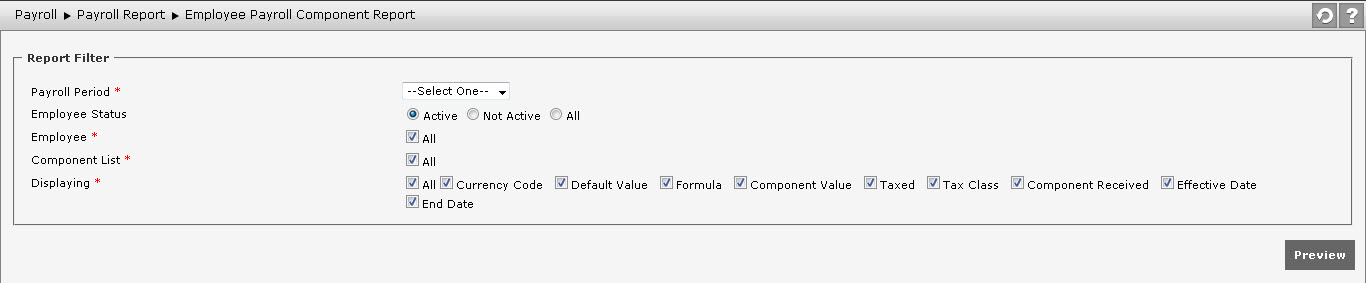
There are some data needed to be filtered before displaying the report, which are:
- Period: It functions to determine payroll period used in the report. Choose the payroll period from the available options in the selection box. The payroll period appeared on the options is configured in Payroll Period Setting.
- Employee Status: It functions to determine the status of employee whose data will be shown on the report. Determine whether the employee status is active, not active, or all.
- Employee: It functions to choose which employee whose data will be shown on the report. The employee names appeared on the options in the left box are based on the selected period. Select “All” to show the report of all employees, or deselect it to choose one or some certain employees from the left box and move it to the right box by clicking
 . Click
. Click  to filter employee appeared on the options.
to filter employee appeared on the options. - Component List: After choosing the payroll period, the component list will appear based on the selected period. appear. The available component appeared on the options is based on the payroll component created in Payroll Component and which has been set in Payroll Period Setting. Choose the component that will be shown on the report. Select "All" to show all components on the report, or deselect it to choose one or some certain components from the left box and move it to the right box by clicking
 .
. - Displaying: There are some options that can be choosen to determine which column that will be shown on the report, which are Currency Code, Default Value, Formula, Component Value, Taxed, Tax Class, Component Received, Effective Date, and End Date. Select the checkbox of referred selection, or select "All" to show all columns on the report.
After filtering the data, click ![]() to preview the report.
to preview the report.
